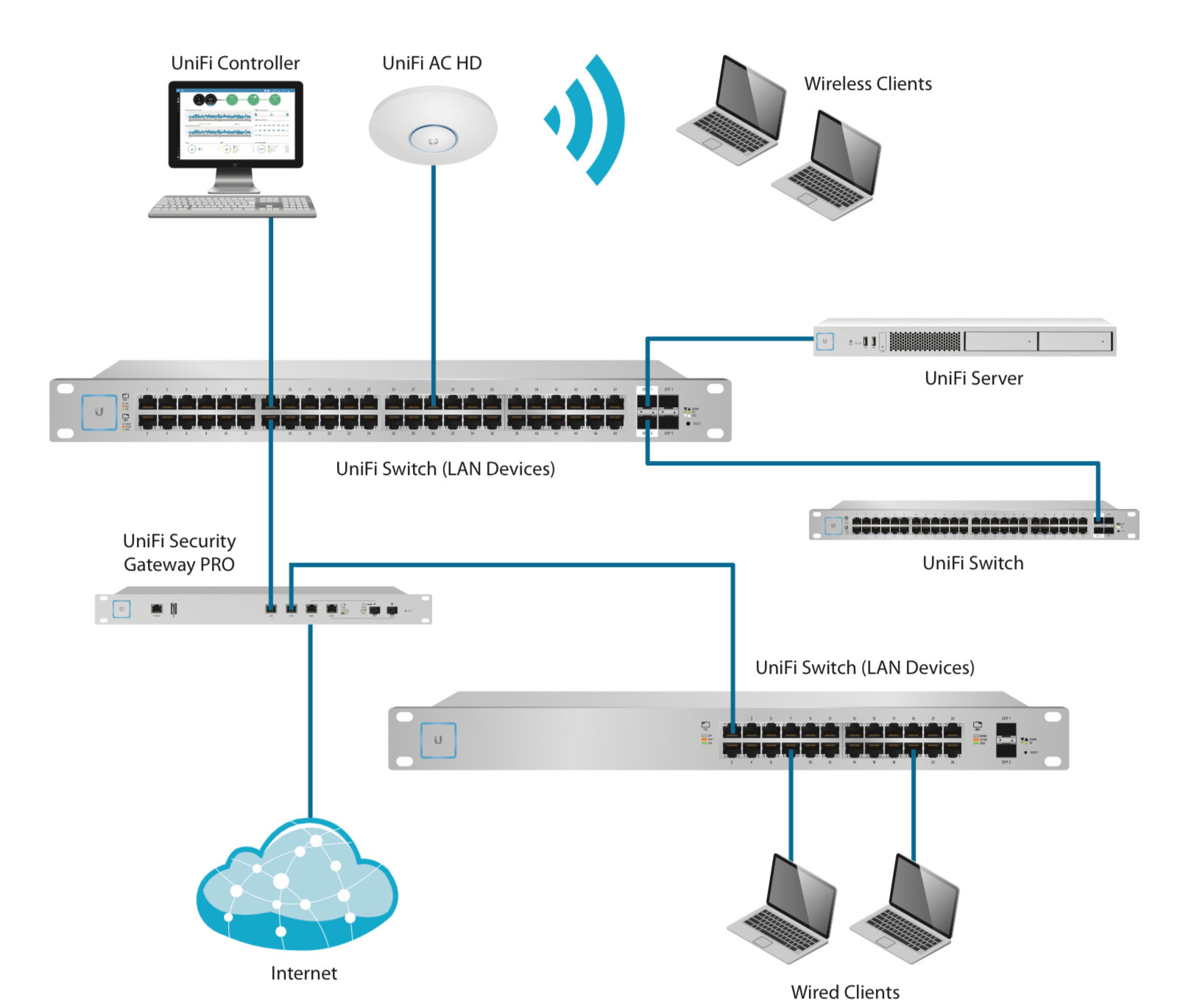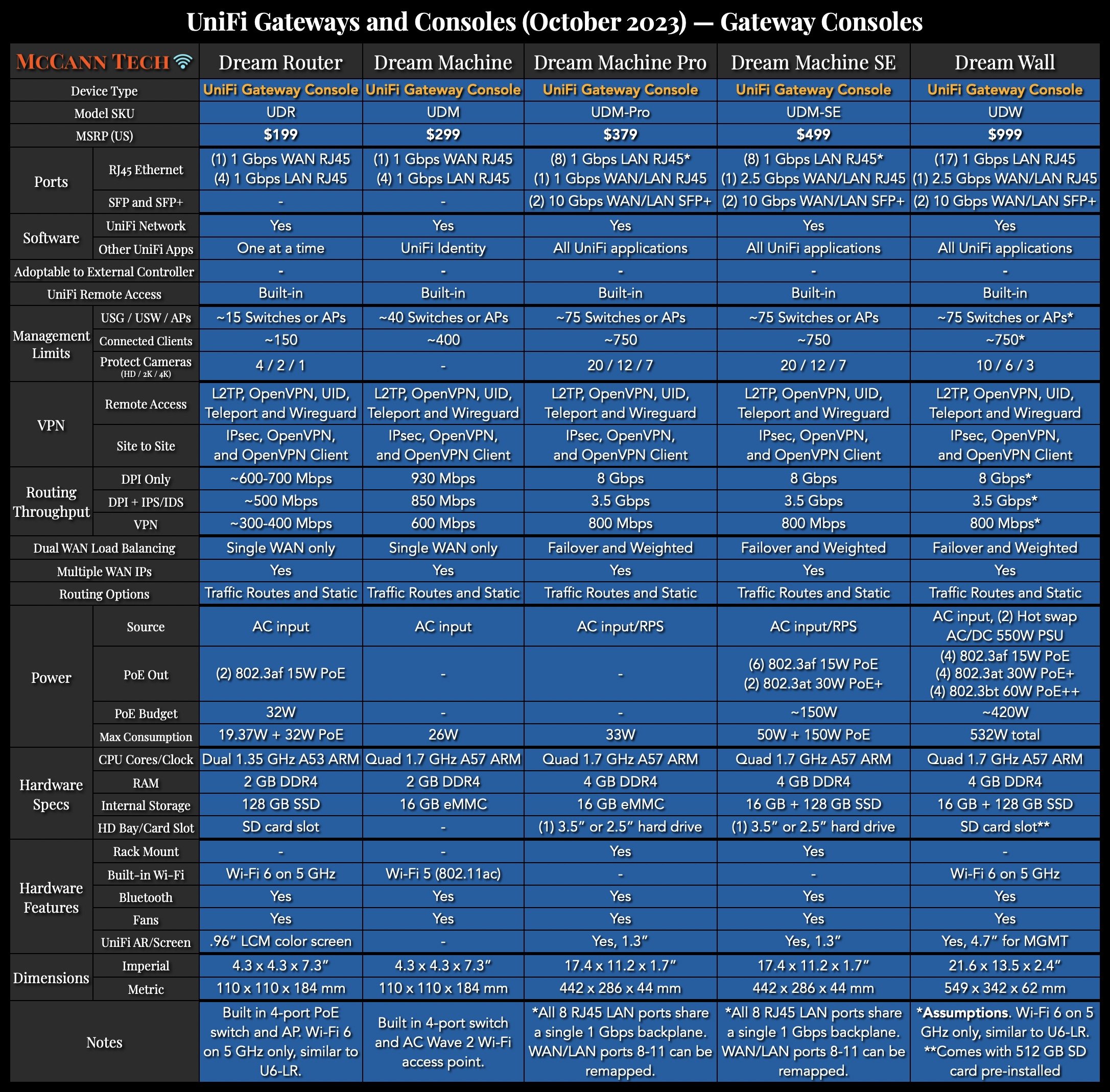UniFi and UISP Controller Hosting Options
Originally Posted: May 1st, 2021
Last Edited: November 4th, 2023
UniFi and UISP Controller Hosting Options
Network: UniFi vs. UNMS/UISP
If you want to run a Ubiquiti network, you need to decide which products you’re using, and where your UniFi Network or UISP controller are going to be hosted.
Ubiquiti separates their devices into two separate ecosystems, with different use cases, software, and management models. UniFi and UISP are separate, and there is no easy way to tie them together and manage them in one place. If you need products from both sides, you need to operate two separate controllers. At Meta Mesh, we self-hosted both a UniFi controller and a UISP controller because we used UniFi, EdgeMAX, AirFiber, and LTU equipment.
In late 2020, Ubiquiti renamed UNMS into UISP, and they started rolling out a line of UISP routers and switches. Things changed on the UniFi side as well, with development of UniFi OS Consoles and the release of the Dream Machines. This guide covers things how they are in late 2023. I’m going to address UniFi and UISP separately, so it helps to understand what those are before we discuss hosting options.
UniFi: Home and Small Business
UniFi is an ecosystem with multiple models of wireless access points, routers/gateways, and switches. All of these network devices are controlled with the UniFi Network application. There are other UniFi applications for security cameras (UniFi Protect), VoIP phones (UniFi Talk), and access control products (UniFi Access). These other applications only run on UniFi hardware, so you’ll need an Protect NVR, UniFi OS Console, or Cloud Key to use those. This guide is focusing on the network side of UniFi.
The UniFi Network software is free to download and run anywhere. It can also be run on Ubiquiti hardware appliances, like the all-in-one UniFi OS Consoles, or a Cloud Key. These are all generally referred to as “controllers” even though there have been some rebranding of that term over time. UniFi Dream Machines are “UniFi OS Consoles” or “UniFi Cloud Gateways”, but the fact remains they host the UniFi Network application that you need to run a UniFi Network.
All UniFi hardware relies on UniFi software for configuration, management, and monitoring. Some UniFi devices like wireless access points can function without a UniFi controller present, with limited functionality. For anything more than a standalone access point or two, I’d recommend an always-available UniFi Network controller. The UniFi Network application is the only way to make configuration changes for a UniFi network, and it provides monitoring and most of the benefits you’d want from a UniFi network.
Before UniFi OS Consoles like the UniFi Dream Machine came out, this was an easier topic to cover. If you opt for a UniFi OS Console, you have to use the built-in UniFi Network application in those devices. The Dream Machines can’t be adopted to an external controller. If you have multiple network sites, this means you’ll need a Dream Machine at each, and you’ll be relying on Ubiquiti’s free remote access or a VPN to administer them individually. This guide focuses on non-Dream Machine networks, where routing is handled by a USG, USG-Pro, UXG-Pro, or some other gateway or firewall.
See my UniFi Router Comparison and my UniFi Network Comparison Charts for more details about these hardware options.
UISP: Network Operators and Professional Users
The UISP application is an optional centralized dashboard for EdgeMAX, AirMAX, AirFiber, UFiber, LTU, Wave, and UISP products. UISP devices are marketed towards network operators, and professional users who need more control over their network than what UniFi offers. Ubiquiti also has many different point-to-point and point-to-multipoint wireless radios. Besides the 60 GHz UniFi Building Bridge, they all exist in the UISP ecosystem. If you’re a WISP, MSP, or use multiple of these products, you probably want to run a UISP controller.
The UISP controller isn’t the exact equivalent of the UniFi controller, because most configuration isn’t handled in the controller. The UISP controller currently supports connection, discovery, firmware upgrades, statistics, and monitoring for all UISP devices. Only a few product lines are fully supported for configuration, but there are some basic configuration options for EdgeRouters and AirMAX radios. For most UISP devices, you will still need manage them individually using their web interfaces, or via SSH. The UISP controller is essentially a central place to monitor and be alerted of issues. UISP also includes UCRM, which can be used for client management, ticketing, scheduling, and billing.
Now that we have a broad overview of the two different ecosystems, we’ll go over the options for hosting UniFi and UISP controllers.
UniFi Network Controller Hosting Options
UniFi Cloud Key
The simplest option is the UniFi Cloud Key, which is a small Linux computer that can sit locally on the LAN of the network, and be used to manage it locally and remotely. The Cloud Key Gen 2+ can manage one USG, 10 UniFi switches, 40 APs, and up to 2000 clients. It also can run other UniFi applications like Protect for video cameras. If you have more devices or multiple sites you can use multiple Cloud Keys, usually one at each site.
When you chose a Cloud Key, you’re reliant on Ubiquiti for future support, and that’s not certain. For a while, Ubiquiti was advertising the UniFi Dream Machine for the “best experience” in the latest UniFi controller software.
There’s also the limitations of scale with a Cloud Key. They advertise up to 40 UniFi devices and up to 2000 clients, but I’ve seen Cloud Keys bog down with less. That’s before adding in UniFi Protect and any cameras as well. The Cloud Key is an easy solution, but for larger sites you’ll want to consider the very expensive Cloud Key Enterprise, or running the software somewhere else.
Over the past few years, Ubiquiti seems to be pushing people towards the Dream Machines. They dragged their feet with introducing the UXG-Pro, and still have not made a proper replacement for the USG. Ubiquiti has to rebuild our trust and commit to the ongoing development and future of Cloud Key managed networks. In the mean time, a better solution is to look into a self-hosted or cloud-hosted UniFi Network Controller.
UniFi Hosted: Self or Cloud
If the performance of the Cloud Key is too limited or you want more control over your options, you can either self-host or use a cloud service to host a UniFi controller. If you have the hardware and expertise, you can host the controller yourself on your own equipment. If you’re planning on deploying multiple sites using remote L3 adoption, this typically requires a public IP address or a public DNS entry combined with the set-inform command. See Ubiquiti’s help article on remote L3 adoption for more details.
Guides for how to setup and host your own UniFi controller:
If you don’t want to maintain the hardware itself, you can also utilize a public cloud service like AWS, Azure, Digital Ocean, Vultr, or Linode. If you chose to operate your own UniFi Controller on one of those services, you’re responsible for the maintenance, configuration, and security of the controller. The same setup and maintenance tasks apply, you’re just running it on someone else’s computer. If you need the scale of a hosted controller, but don’t have the expertise or time needed to manage a controller, there are services like HostiFi which will install and host the software for you, as well as provide support.
UniFi Hosted: HostiFi
HostiFi is a paid service, where you pay for hosting and a custom domain. HostiFi controllers can handle up to 1,000 devices, and firmware and security updates are handled for you. Part of what you’re paying for is the services of the HostiFi team, which test Network Application updates as they come out, and reliably deploy them to your server. If you’ve followed Ubiquiti and know anything about their QA standards, you’ll know this is a valuable service.
Besides the underlying server being maintained for you, a HostiFi-hosted UniFi Network controller is the same as any other. You’ll still need to go through the remote L3 adoption process for new devices, and you’ll still use the UniFi controller to configure and monitor all your UniFi devices. HostiFi handles all the background server maintenance for you, and can also allow you to specify a custom domain for your controller. They also have technical support available for when you have issues with your controller or firmware updates.
Ubiquiti’s Official Cloud Controller
Finally, Ubiquiti has their own official option for a cloud-hosted UniFi controller: UniFi Cloud. For $29/month, you can host up to 500 UniFi devices with their official first-party option. These tie into the unifi.ui.com site manager and their free remote access solution, but for the most part, they operate the same as a self-hosted or HostiFi controller.
One exception would be the new Site Magic VPN option, which only works on UniFi OS Consoles and UniFi Cloud. Self-hosted or other cloud-hosted controllers don’t support the Site Magic VPN solution, and over time there may be more features like this. Ubiquiti obviously wants you to use their hardware, software, and services. More exclusive features may be their way of guiding people to go all in on Ubiquiti’s official offering rather than their own. For now the choice is still up to you, but that may shift over time.
UISP Controller Hosting Options
UISP Console and UISP cloud
As part of the UISP hardware line, the UISP Console offers a UISP controller built into a 10 Gbps router. This will run the UISP application and serve as an easy way to get started with UISP. This is similar to the UniFi OS Consoles, where one hardware device can be part of your network and run the software to control the other pieces.
If you don’t want a UISP Console, Ubiquiti also offers a free UISP cloud controller. The big asterisk on this is that you have to manage at least 10 devices within 30 day of activating the server, otherwise it will be deleted. Ubiquiti explains the reasons for this limit in this help article. You can sign up for UISP Cloud here.
UISP Hosted: Self or Cloud
The hosting options for UISP are mostly the same as with UniFi. To make a hosted UISP controller you have to host the server on your own hardware, or in the cloud. If you have a server or older PC laying around, you can use that to run the UISP software. You can run it on bare metal, contanerize it, or put it on public cloud hosting service. There are a lot of options out there, it’s just a matter of deciding how powerful of a server you need, and how much time and money you want to spend on it.
UISP: HostiFi
If all of this sounds complicated, HostiFi also supports UISP controllers. Just like with UniFi, HostiFi is a paid service which deals with a lot of the complexity for you. You can pay HostiFi do deal with the hosting, server updates, and compatibility issues for your UISP controller. The HostiFi team personally tests each UISP update, and ensures that your network won’t run into issues when Ubiquiti pushes out problematic releases. With HostiFi, you’re paying for that expertise as well as the raw hosting and service fees.
UniFi Protect, Access, and Talk
Here’s where things get a little confusing. The above was all about the UniFi Network or UISP controllers. UniFi also has a few other applications which can be added. UniFi Protect, UniFi Access, and UniFi Talk are three newer applications from Ubiquiti. UniFi Protect replaced UniFi Video, and allows for remote viewing of Ubiquiti security cameras. UniFi Access is the software for supporting door locks and other access control devices. UniFi Talk is for VoIP phones and phone service.
These three applications can only be hosted on a UniFi OS Console like a UniFi Dream Machine Pro or UniFi Cloud Key Gen 2 Plus. They support all of these applications inside what Ubiquiti calls “UniFi OS”. They’ve also recently reworked how they’re referring to the hardware and software here. See their “Clarifying UniFi Hardware and Software Terminology” announcement for more details.
The naming is a little awkward, but what matters is the UniFi OS Consoles AKA UniFi Cloud Gateways can run these applications, and the Cloud Key Gen 2+ can as well.
UniFi OS Consoles Overview
UniFi OS Consoles — Dream Machines
UniFi Dream Machine (UDR)
UniFi OS Console with gateway, 4-port gigabit PoE switch, and wireless access point with Wi-Fi 6 on 5 GHz built-in
UniFi Network controller built-in, can run one other UniFi application
Built-in 128 GB SSD and SD card slot for Protect recordings
700 Mbps throughput with IDS/IPS enabled
UniFi Dream Machine (UDM)
UniFi OS Console with gateway, 4-port gigabit switch, and wireless access point with Wi-Fi 5 (AC Wave 2) built-in.
UniFi Network controller built-in, no other UniFi applications can be added besides UniFi Identity.
Gigabit throughput with IDS/IPS enabled
UniFi Dream Machine Pro (UDM-Pro)
Rackmount UniFi OS Console with gateway and 8-port switch built-in
Can run all UniFi applications
Two 10 Gbps SFP+ ports and nine gigabit RJ45
No PoE out
One 3.5” hard drive bay for Protect recordings
3.5 Gbps throughput with IDS/IPS enabled
UniFi Dream Machine SE (UDM-SE)
Rackmount UniFi OS Console with gateway and 8-port PoE switch built-in
Can run all UniFi applications
Two 10 Gbps SFP+ ports, one 2.5 Gbps RJ45, and eight gigabit RJ45
Gigabit ports feature two 802.3at 30W PoE+, and six 802.3af 15W PoE out
One 3.5” hard drive bay and 128 GB internal SSD for Protect recordings
3.5 Gbps throughput with IDS/IPS enabled
UniFi Dream Wall (UDW)
Wall-mountable UniFi OS Console with gateway, 16-port PoE switch, and wireless access point with Wi-Fi 6 on 5 GHz built-in
Can run all UniFi applications
Two 10 Gbps SFP+ ports, one 2.5 Gbps RJ45, and 17 gigabit RJ45
Four 802.3bt 60W PoE++, four 802.3at 30W PoE+, and four 802.3af 15W PoE out
128 GB internal SSD and SD Card slot with 512 GB card pre-installed for Protect recordings
3.5 Gbps throughput with IDS/IPS enabled
Comparison of UniFi OS gateway consoles.
Cloud Keys
UniFi Cloud Key Gen 2 (UCK-G2)
UniFi Network application built-in
No other UniFi applications can be added
UniFi Cloud Key Gen 2 Plus (UCK-G2-Plus)
Can run all UniFi OS applications
UniFi Network
UniFi Protect (recordings stored on 2.5” HD)
UniFi Access
UniFi Talk
UniFi Identity
UniFi Cloud Key Enterprise (UCK-Enterprise)
1U rackmount server for large UniFi Network installations
Can support over 1,000 UniFi Network devices over multiple sites
Doesn’t run any other UniFi applications
UniFi Cloud Key comparison
Network Video Recorders
In addition to the UDR and Cloud Key Gen 2+, there are two hardware options for UniFi Protect network video recorders.
UniFi NVR (UNVR)
UniFi Protect application built-in
No other UniFi applications can be added
Four 3.5” hard drive bays with RAID 1/5/10 support
Supports up to (15) fifteen 4K cameras, or (50) fifty 1080p cameras
Supports USP-RPS for redundant power
UniFi NVR Pro (UNVR-Pro)
UniFi Protect application built-in
No other UniFi applications can be added
Seven (7) 3.5” hard drive bays with RAID 1/5/10 support
Supports up to (20) twenty 4K cameras, or (60) sixty 1080p cameras with up to 60 days of recording time
Supports USP-RPS for redundant power
UniFi Protect NVR comparison
UniFi Application Options
You can also look at things the other way, depending on which UniFi application you’re trying to run. See Ubiquiti’s supported camera limits help article for more details on camera and device limits. Ubiquiti NVRs only work with Ubiquiti cameras, 3rd party cameras are not supported.
UniFi Protect Hardware
UniFi Dream Router (UDR)
UniFi OS Console with gateway, 4-port gigabit switch, and 5 GHz Wi-Fi 6 access point built-in
Runs UniFi Network application and one other UniFi application (Protect, Talk, Access)
Has two 802.3af PoE out, 128 GB internal storage and SD card slot for Protect recordings
700 Mbps throughput with IDS/IPS
UniFi Cloud Key Gen 2 (UCK-G2-Plus)
Can run all UniFi applications, including UniFi Protect
One 2.5” hard drive bay
If acting as only an NVR:
Supports up to (20) twenty 1080p UniFi cameras
Supports up to (7) seven 4K UniFi cameras
If acting as an NVR and UniFi Network Controller:
Camera limits are lower
Supports up to (20) twenty 1080p UniFi cameras and/or up to 50 UniFi devices
Performance suffers when supporting a lot of cameras and a lot of network devices.
UniFi Dream Machine Pro (UDM-Pro)
UniFi OS Console with gateway and 8-port switch built-in
Can run all UniFi applications, including UniFi Protect
Two 10 Gbps SFP+ ports and nine gigabit RJ45. 3.5 Gbps throughput with IDS/IPS.
No PoE out
One 3.5” hard drive bay
If acting as only an NVR
Supports up to (20) twenty 1080p UniFi cameras
Supports up to (7) seven 4K UniFi cameras
If acting as an NVR and UniFi Network controller
Camera limits are lower
Supports up to (20) twenty 1080p UniFi cameras and/or up to 50 UniFi devices
Performance suffers when supporting a lot of cameras and a lot of network devices
UniFi Dream Machine SE (UDM-SE)
UniFi OS Console with gateway and 8-port PoE switch built-in
Can run all UniFi applications, including UniFi Protect
Two 10 Gbps SFP+ ports, one 2.5 Gbps RJ45, and eight gigabit RJ45. 3.5 Gbps throughput with IDS/IPS
Gigabit ports feature two 802.3at 30W PoE+, and six 802.3af 15W PoE out
One 3.5” hard drive bay and 128 GB internal SSD
If acting as only an NVR:
Supports up to (20) twenty 1080p UniFi cameras
Supports up to (7) seven 4K UniFi cameras
If acting as an NVR and UniFi Network controller:
Camera limits are lower
Supports up to (20) twenty 1080p UniFi cameras and/or up to 50 UniFi devices
Performance suffers when supporting a lot of cameras and a lot of network devices
UniFi NVR (UNVR)
UniFi Protect application built-in, doesn’t run other UniFi applications
Four (4) 3.5” hard drive bays with RAID 1/5/10 support
Supports up to (15) fifteen 4K UniFi cameras, or (50) fifty 1080p UniFi cameras
UniFi NVR Pro (UNVR-Pro)
UniFi Protect application built-in, doesn’t run other UniFi applications
Seven (7) 3.5” hard drive bays with RAID 1/5/10 support
Supports up to (20) twenty 4K UniFi cameras, or (60) sixty 1080p UniFi cameras, with up to 60 days of recording time
UniFi Access Hardware
UniFi Dream Router (UDR)
UniFi Cloud Key Gen 2 Plus (UCK-G2-Plus)
UniFi Dream Machine Pro (UDM-Pro)
UniFi Dream Machine Special Edition (UDM-SE)
UA Hub for controlling door sensors and card readers
UniFi Talk Hardware
UniFi Dream Router (UDR)
UniFi Cloud Key Gen 2 Plus (UCK-Gen2-Plus)
UniFi Dream Machine Pro (UDM-Pro)
UniFi Dream Machine Special Edition (UDM-SE)
Require Ubiquiti VoIP phones
Software and service are in beta