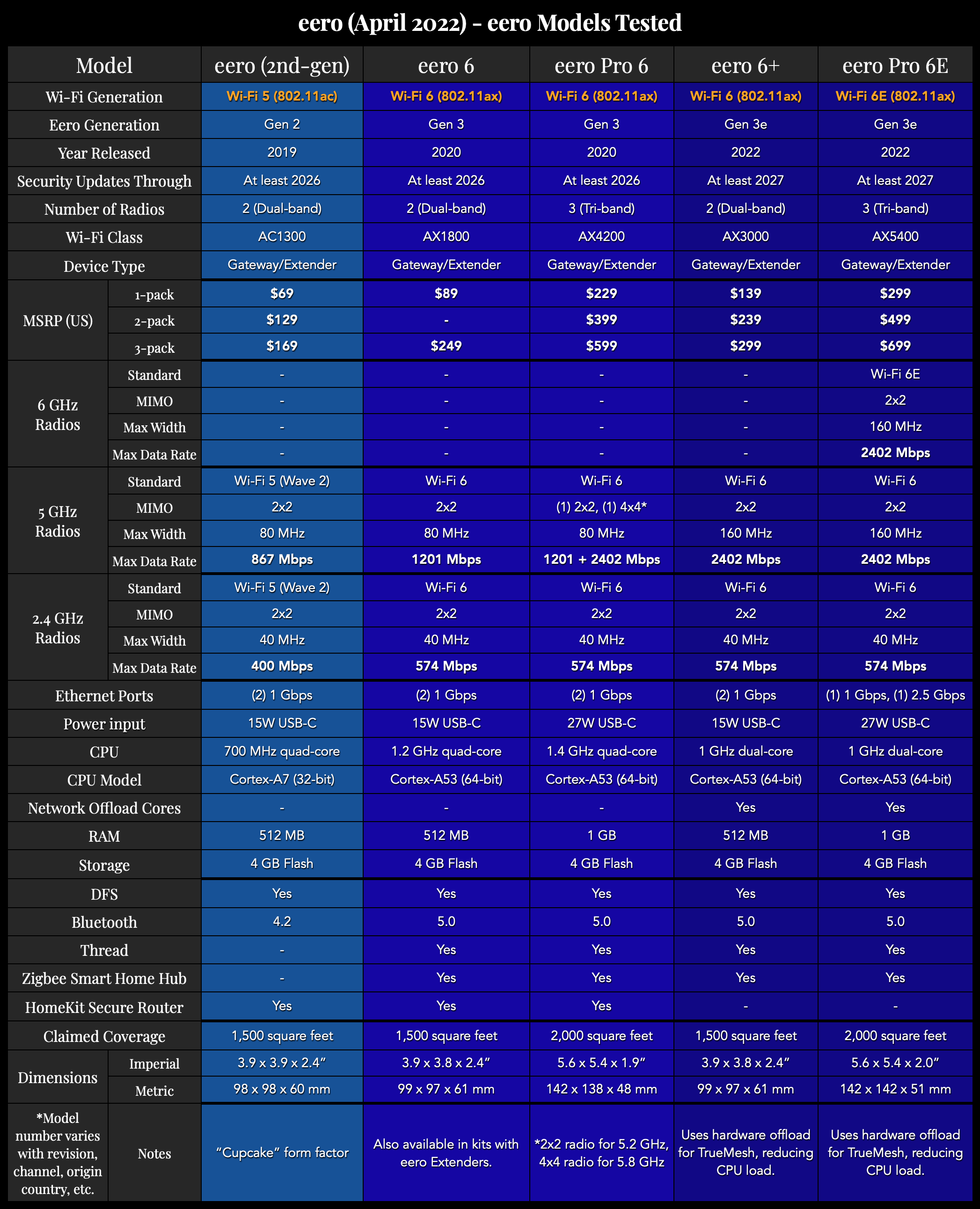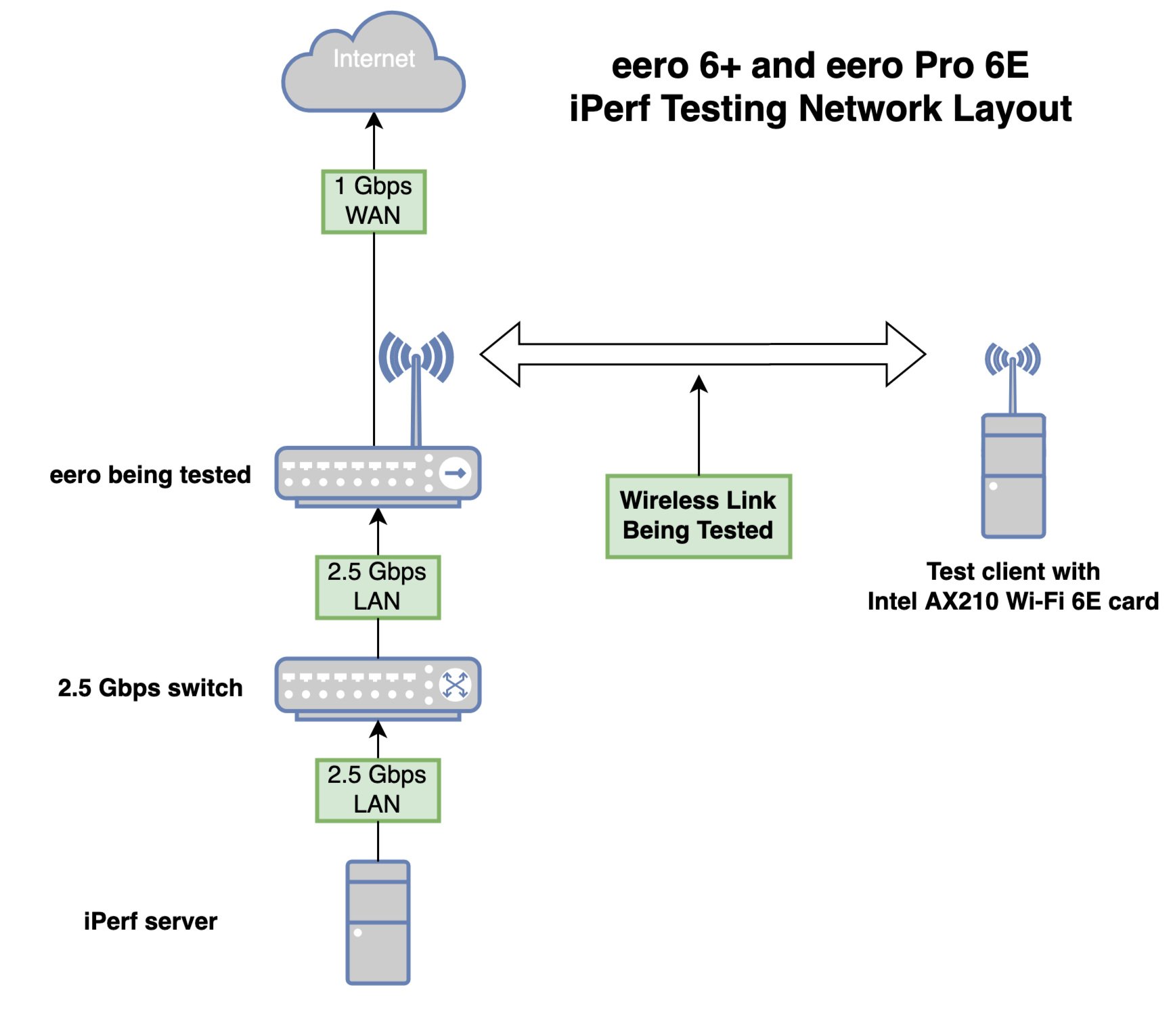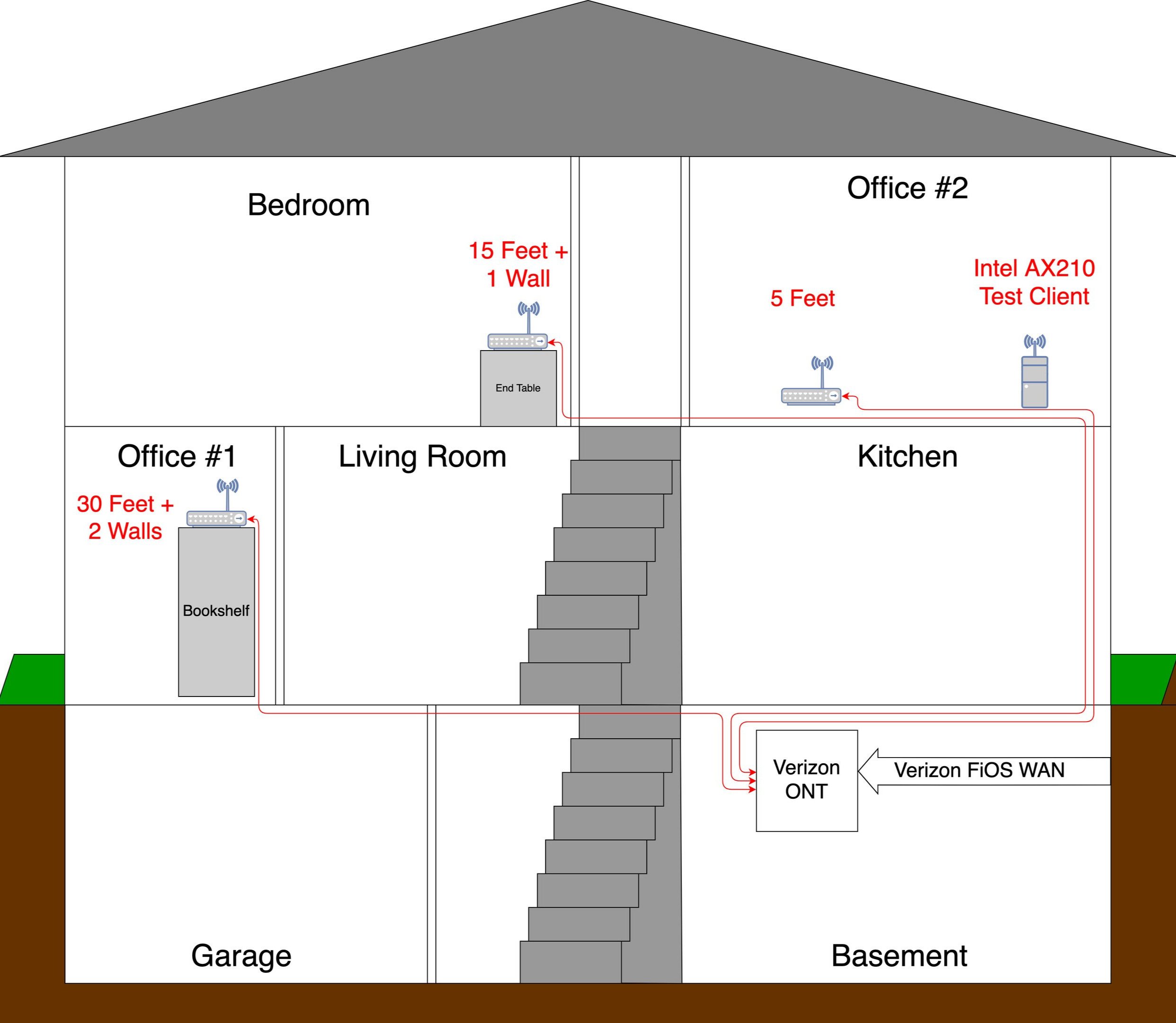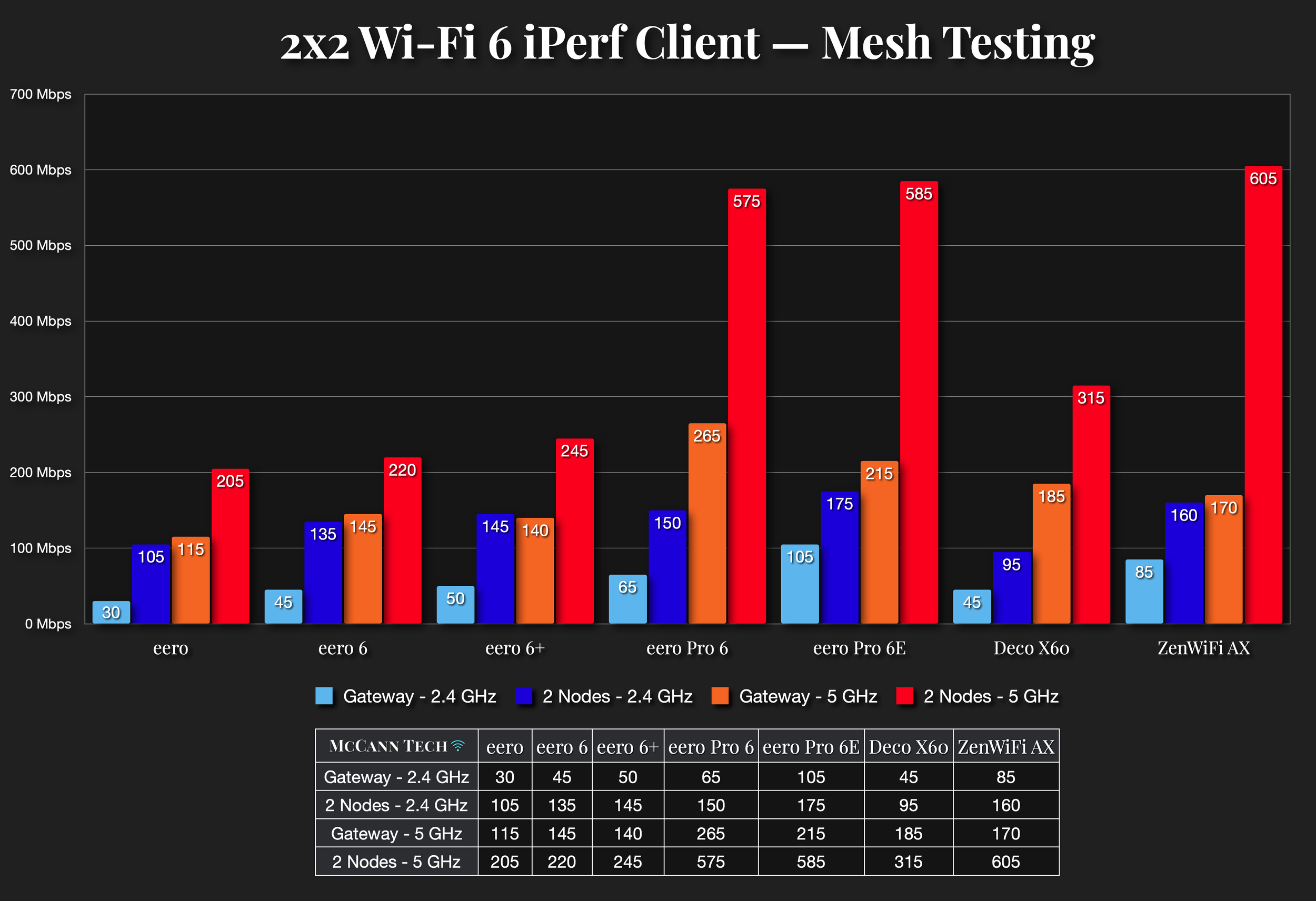eero Pro 6E and eero 6+ Review: Fast and Easy
Originally Posted: April 5th, 2022
Last Edited: August 19th, 2023
TL;DR:
The eero 6+ is a gigabit-capable dual-band mesh kit
The eero Pro 6E is a tri-band Wi-Fi 6E mesh kit
They’re very fast, and this review is very long
In March 2022, eero released two new models: the eero 6+ and eero Pro 6E. These are similar to the existing eero 6 and eero Pro 6 from 2020, with a few big changes. The most obvious upgrade is 160 MHz channels support on both, offering higher speeds to devices that support them. The Pro 6E also adds 6 GHz support, and is one of the cheapest Wi-Fi 6E mesh kits available.
As with previous models, the eero 6+ and Pro 6E offer easy setup, with basic app-only management. They are worth considering if you have an older eero network, or want to upgrade your Wi-Fi without managing and fine-tuning settings. The question becomes how do all of these different models compare? Which should you buy? How many do you need?
Table of Contents
The eero 6+ and eero Pro 6E.
eero 6+ and eero Pro 6E Spec Comparison
eero 6 vs. eero 6+
Besides the few spec differences and 160 MHz channel support, the eero 6+ appears very similar to the regular eero 6. There are some things that don’t show up on the spec sheet, like the newer Qualcomm chipset and radios. Generally, these are close enough that someone with an existing eero 6 kit probably doesn't need to upgrade. If you’re using a 1st or 2nd generation eero, the upgrade is more enticing. On the flip side, there are often deals and discounts on the regular eero 6, and those can still be considered as well.
Spoiler alert: I am fan of the eero 6 and eero 6+. For the price, it's hard to find a better dual-band Wi-Fi 6 mesh kit. If I had one complaint about the 6+, it would be that it makes the choice a little less clear for someone who doesn’t want to do research. Yes, the new one is better and a bit more expensive, but how much better? How much that matters varies from person to person. Choosing an eero is now more like choosing an iPhone.
eero Pro 6 vs. eero Pro 6E
On the Pro models, the changes are a little more obvious. They're both tri-band mesh kits, with 3 radios, stronger wireless backhaul performance, and more range than the non-pro models. If you want 6 GHz support, the eero Pro 6E is the only eero to offer it. If 6 GHz is a priority, that makes your decision easy. For those not sold on 6 GHz, the decision is a little less obvious, just like on 6 vs. 6+.
You get the underlying hardware and radio improvements that the 6+ gets, but there’s also some tradeoffs involved. The Pro 6E trades a 2nd 5 GHz radio for a 6 GHz one, making it a true tri-band AP. For those lucky enough to have gigabit or higher Internet connections and Wi-Fi 6E devices like the Pixel 6, Samsung Galaxy S21 Ultra, or Intel AX210 card, 6 GHz is a big exciting change. For the majority of other devices, they’ll be using the 2.4 or 5 GHz radio.
The following chart is a full spec comparison of the 5 models of eero I tested for this review. For more charts, see the rest of my eero Comparison Charts.
Comparison of the eero models I tested. This doesn’t include the eero 6 Extender or eero beacon, or the other 1st or 2nd generation models.
Nitpicks and Small Details
Not everything can be captured on a spec list. Beyond 6 GHz and 160 MHz channels, there are some less obvious changes hidden underneath:
- The eero 6+ and Pro 6E both come in 100% recyclable packaging, which is great to see. More vendors should follow their lead on this.
- The CPU was changed from quad-core 1.4 GHz to dual-core 1 GHz. Rather than rely on the CPU for all TrueMesh calculations, the 6+ and Pro 6E rely on a custom 12-core hardware accelerator to compensate for the reduced clock speed. Yes, the CPU is slower, but it doesn’t limit networking performance.
- The 6+ and Pro 6E do not support Apple’s HomeKit Secure Router features, and eero does not plan to add them. HomeKit Secure Router is Apple’s certification program which allows for securely adding HomeKit devices to you Wi-Fi network, among other benefits outlined here. As with many HomeKit related things, certifications are onerous, and adoption is limited. The 2nd generation eero, eero Pro, and the 3rd generation eero 6 and Pro 6 were certified as HomeKit secure routers. The 6+ and Pro 6E are not.
- This does not mean HomeKit will not work, or that it won’t be secure. It just means that you miss the features that come with Apple’s Secure Router certification.
- Smart Queue Management (SQM) is supported. All Wi-Fi 6 models of eero use fq_codel to provide QoS. It is available by turning on the “optimize for conferencing and gaming” setting under eero labs.
- 160 MHz channels are only used if all the eeros in your network support them. You can mix the 6+ or Pro 6E with any older eeros, but they will be limited to 80 MHz channels for 5 GHz.
- The 6+ and Pro 6E both use Qualcomm’s 3rd generation of 802.11ax radios, offering a lot of not-obvious-on-the-spec-sheet improvements. The 6+ and Pro 6E are more sensitive to distant clients, and offer improved performance overall. Eero builds on top of this with their own secret sauce, which should result in increased performance in a wide variety of scenarios, automatically.
- Like most 6E devices, the eero Pro 6E has a 2.5 Gbps Ethernet port, which is paired with another 1 Gbps port. This is a limitation of the Qualcomm chipset eero are using, which can’t provide 2.5 Gbps connectivity on both ports. This means that either your WAN connection or your LAN connection can break the gigabit barrier, but not both. It’s not just eero — this is the case on the Orbi RBK960, Asus ZenWifi ET8, Linksys Atlas Max 6E, Deco X90, and many others.
- As with the 6 and 6 Pro, these new models both support Thread and can act as a Zigbee smart home hub. I didn’t test these features, because my home is dumb.
Before we go any further, it helps to understand a little bit about 160 MHz channels and 6 GHz.
160 MHz and 6 GHz Basics
Is 160 MHz better than 80 MHz? Yes and no. 160 MHz channels can deliver more data at once, but also offer less range and require the use of DFS in 5 GHz. If you’re near an eero using a 160 MHz device, you should see higher speeds. If you’re further away you’ll likely fall back to a narrower channel, or a lower band. Thankfully, this is all handled automatically.
Is 6 GHz faster than 5 GHz? Yes and no. Wi-Fi 6E devices are the first that can operate in the U-NII-5, 6, 7, or 8 bands. These are commonly referred to as the “6 GHz” band, but technically it covers from 5925 MHz to 7125 MHz, depending on which channels have been unlocked in your region. Wi-Fi 6E is simply the current 802.11ax (Wi-Fi 6) standard, extended into this newly unlocked spectrum.
The PHY standard is the same, meaning that maximum modulation, data rates, and other attributes are the same between 802.11ax clients in 5 GHz and 6 GHz. What is different is the physical characteristics of the radio waves themselves, and the rules surrounding their use. This leads to 6 GHz signals attenuating slightly faster, offering a few percent less range and wall penetration. Those differences are minor though, and the bigger impact is the massive amount of new spectrum. In the US 1200 MHz is unlocked, in the EU and other areas only the U-NII-5 band is unlocked, adding 500 MHz. Either way, this is the biggest addition of spectrum Wi-Fi has ever had, and it unlocks the potential of 80 and 160 MHz channels, which often ran into the limits of DFS and interference in the 5 GHz band.
With Wi-Fi 7 (currently in early draft form, due in 2024) 320 MHz channels and even higher speeds will be available, but for now the biggest change is the additional channels. It’s a huge improvement from the crowded 2.4 GHz and 5 GHz spectrum. Unfortunately, devices that support 6 GHz are few and far between, and the chip shortage has slowed production and adoption. If you have a 6E network right now, you will likely still have the majority of your devices using the 2.4 and 5 GHz bands. As time goes on 6 GHz should be more common, but we’re still moving out of the early adopter phase.
iPerf Asterisks and Testing Setup
Asterisks and Grains of Salt
Before we cover my iPerf results, it’s important to put these in context, and understand what they do and do not say. iPerf is a tool for testing throughput on wired and wireless networks, but it is easy to misinterpret these numbers, or put too much importance on them. Using a public speed test server like fast.com or speedtest.net will almost always result in lower speeds. iPerf is a good way to get repeatable results and test the upper end of performance, but they don’t always reflect normal everyday use.
Wi-Fi equipment is marketed with maximum theoretical data rates, such as 1200 or 2400 Mbps. These numbers represent a speed limit, in a sense. You’ll never get 1200 Mbps of throughput from a 1200 Mbps data rate, because Wi-Fi is a shared medium with many sources of overhead.
As an example, every 1/10th of a second an AP sends out a beacon frame, which advertises the network to nearby clients. Beacon frames and other management traffic are typically sent out at the slowest data rate, to make sure that all clients can accurately receive them. These messages consume a small fraction of airtime. In most networks other clients and other nearby Wi-Fi devices are consuming airtime as well, and little chunks of time are wasting switching back and forth. All of these factors limit how much data can be sent or received by clients.
Things are more complicated now because of multi-user MIMO, OFDMA, and other factors, but Wi-Fi is traditionally half-duplex. This doesn’t mean throughput gets cut in half, it means that only one device can be transmitting on a channel at a given time. Wi-Fi is more like a walkie talkie than a phone call. If you have two devices in use, they have to take turns transmitting and receiving data. This results in small gaps in time where devices are waiting to make sure the coast is clear for them to transmit. Add in beacon frames, transmission errors, other sources of interference or delay, and getting 50-70% of your data rate is actually doing pretty well. In ideal conditions you’ll get closer, but data rates are like the speed of light — you’ll only achieve a fraction of it.
iPerf Testing Setup
I tested with a desktop PC using an Intel AX210 Wi-Fi 6E card, located in my office on the right side of my 2nd floor. I tested from three different locations in my house — in the same room, on the other side of the 2nd floor, and from my 1st floor. I call these 5 feet, 15 feet + 1 wall, and 30 feet + 2 walls in my distance tests below. When I tested wireless backhaul, I placed the gateway in the 30 feet + 2 walls location, and placed the 2nd node in the 15 feet + 1 wall location.
To keep an even playing field, I tried my best to limit co-channel interference and limit the number of devices in use on the channel as much as possible. These are best case scenario numbers. I’m attempting to capture maximum performance of a single access point, with a single client. These numbers will always vary from test to test, based on a huge number of factors. If I moved my antenna, if I started consuming airtime on another device, if I stood between the client and the AP, if my dog farted in the next room — those would all affect the results. I did my best to keep it consistent, but it’s impossible to control all the factors outside of an RF testing lab.
In reality, other Wi-Fi devices and nearby networks on the same channel are going to limit your performance. For results with several hundred megabits, public speed test servers are often unable to saturate your wireless local network. TCP windowing takes time to adjust to fill available bandwidth, and sometimes the server or CDN just doesn’t have enough available bandwidth to push 300 Mbps, 500 Mbps, let alone 1 Gbps or more. It’s not always the wireless connection between the AP and the client limiting things.
I have a gigabit FiOS Internet connection, but on the LAN side I have a 2.5 Gbps switch, and 2.5 Gbps Ethernet adapter. This allows me to test the throughput of devices that have 2.5 Gbps ports like the Pro 6E and Omada EAP660 HD — more on those later. We’ll start with 2.4 GHz at close range, and then at distance.
APs Tested
Wi-Fi 5 Devices
Wi-Fi 6 Devices
- eero 6
- eero 6+
- eero Pro 6
- eero Pro 6E
- TP-Link Deco X60
- Asus ZenWiFi AX XT8
- TP-Link Omada EAP660 HD
- UniFi U6-Pro
- UniFi U6-Mesh
iPerf Speed Test Results
2.4 GHz Results
This chart shows 2.4 GHz performance using both 20 MHz channels and 40 MHz channels. Eero doesn’t allow you to modify these settings, but I was able to force my Intel AX210 card to only use 20 MHz channels, resulting in maximum data rate of 274 Mbps, vs the 574 Mbps on 40 MHz channels.
The 2nd generation eero cupcakes and the UniFi NanoHD are the only Wi-Fi 5 APs, resulting in lower data rates, and less throughput. The Asus ZenWiFi technically had the highest average, but the margin of error of things outside my control are probably larger than the difference between it and 2nd or 3rd place.
Next, let's look at 2.4 GHz and how it hold up when you move further away from the AP. For this distance test, I restricted channel width to 20 MHz, as that’s how I ran all my previous distance tests. Allowing 40 MHz channels would increase these results, and I did that when I tested mesh performance below.
Here, you can see how performance drops off as you move further away, and put a wall or two between the access point and your client. The numbers you see for 15 feet + 1 wall are much more realistic throughput numbers for normal use. If you’re in an area with a lot of 2.4 GHz interference, or you have a few other users on the channel, even those numbers are optimistic. The 6+ and Pro 6E were the most consistent at delivering data to my far away client, probably due to the more sensitive radios and other algorithmic wizardry.
This chart also shows that in my house, one access point can cover the entire 1st and 2nd floor. Sure, throughput isn’t exactly impressive when the AP is on the opposite side of the house and floor below. With more central placement, a single AP can more than sufficiently cover the entire area. Things get trickier when you consider houses with different wall materials and layouts, but for me in my rectangular, wood-and-drywall, 20x36 foot floor plan - a single AP is enough. Eero's square footage claims ring true in my testing.
For more performance, typically you want to turn to 5 GHz.
5 GHz Results
The same asterisks apply: this shows a best case scenario, in the same room, on a clean channel. As with 2.4 GHz, the Wi-Fi 5 devices offer a little less on the top end, but for the vast majority of uses — streaming, browsing, downloading — Wi-Fi 5 is more than capable of delivering speeds in excess of a lot of Internet connections.
5 GHz is typically faster, due to the ability to bond more channels together into 40, 80, and 160 MHz channels. 5 GHz signals attenuate more rapidly than 2.4 GHz, and generally are worse at penetrating dense objects like walls. This is both a good thing and a bad thing. The good thing is you’re less likely to get 5 GHz interference from your neighbors. The bad thing is you’re less likely to get a strong signal from your AP on the other side of your house.
As you’d expect, 5 GHz performance drops off when you move away from the AP. Modern Wi-Fi devices have ways to combat this — usually a mix of beamforming, adaptive noise immunity, and other features that balance TX power and a host of other variables. At the furthest location I tested, the eero Pro 6 and Pro 6E were reliably the best of the bunch.
Anecdotally, I always tested performance right after I plugged it in, before giving the eero time to scan and adapt to it’s environment. Right after booting up and for a few minutes after, all of the eeros I tested were middling at best. After allowing them some time to scan it’s RF environment, and do whatever else it does behind the scenes, performance significantly improved. I don’t know all the details here, I just know that I saw this over and over, especially with the Pro 6 and Pro 6E.
The Pro 6E only has one 2x2 5 GHz radio, trading its 3rd radio for a 2x2 6 GHz radio. As a result it can’t quite match (what I’m assuming is) the beamforming wizardry of the Pro 6. That’s not to say the Pro 6E is worse, but it’s a trade off to enable 6 GHz support. Both models behaved similarly, and were the best and 2nd best as a result. Whatever those algorithms are doing, they worked for me.
Testing Wireless Backhaul and Mesh Performance
Next, I wanted to show what performance looks like when you add a 2nd node to extend the wireless range. I put the gateway nodes on the 1st floor, and the 2nd node a floor above. I tested from the same location with and without the 2nd node.
I only tested wireless backhaul and as you’d expect, this is where the tri-band kits shine. Dual-band kits like the eero 6 have to rely on the slower 2.4 GHz radio, or split 5 GHz airtime between fronthaul and backhaul, capping performance at 200-300 Mbps in most cases. Tri-band kits like the Pro 6/6E and ZenWiFi AX are able to use 5 GHz (or 6 GHz) in both directions. With enough clean spectrum and the nodes placed close enough together, performance can be significantly better than dual-band kits.
Things are obviously different when you run Ethernet to all your APs, and eeros adapt to all available backhaul. If I were to run Ethernet to the 2nd node, they would leverage the Ethernet connection and all of their radios, greatly limiting the performance hit you see here on the dual-band kits.
160 MHz and 6 GHz iPerf Results
These iPerf results were hard to get, so take these with an extra grain of salt. There’s no way to force an eero client to use 160 MHz channels, and in my case I often saw link rates top out at 1200 MHz with an 80 MHz channel. There’s a lot going on behind the scenes here which I either don’t fully understand or can’t explain well, and I won’t bother speculating. On UniFi APs I am able to statically set channel width, so I included a few additional models here.
As a 2.4 GHz or 5 GHz Wi-Fi channel gets wider, it requires a stronger signal to deliver the same signal-to-noise ratio. Wider channels impose a noise penalty, which limits their effective range. 160 MHz channels are very fast when you’re nearby, but perform worse at range. 6 GHz changes a few things here, including slightly-higher attenuation and lots of complications you can read a white paper if you want to learn about.
At the end of the day, I was able to break the gigabit barrier with a 2.5 Gbps LAN network, and an iPerf server capable of delivering 1+ Gbps of data over several TCP streams. While testing these I also ran some public speed tests and updated some large Steam games. I wasn't able to match these iPerf results in any of those scenarios. Chasing gigabit Wi-Fi speed is fun, but it probably isn’t the most relevant metric. Latency, roaming behavior, and a consistent, reliable connection arguably matter more.
I’ve only run this kind of test — 160 MHz channels, 5 or 6 GHz, with a 2.5 Gbps or greater Ethernet connection, on a few devices. I’ve tested the upcoming U6-Enterprise but Ubiquiti doesn’t allow reviews of early access equipment. I also tested the Linksys Atlas Max 6E, but I didn’t record those for all three locations, so I didn’t include those results. In general, yes, you can get over 1 Gbps… if you have a 80/160 MHz channel, 2.5 Gbps Ethernet port, limited interference, and Mercury is in retrograde. That's been my experience, at least.
Also worth noting: I wasn’t able to make a reliable 6 GHz link to any of the APs I tested from the furthest location. I’m not sure if that’s the slightly-higher attenuation coming into play, or what. It’s possible it was user error, but I omitted it from the Pro 6E numbers because I couldn’t get a consistent result.
Should You Buy or Upgrade?
If you’re coming from an eero 6 or eero Pro 6, the answer is probably not. Unless you're looking to burn some cash or have family or friends who can use your existing equipment, the delta between the previous Wi-Fi 6 models and these new ones isn't always obvious, and for some it won't be a big enough improvement.
If you're coming from a Wi-Fi 5 eero or a typical all-in-one Wi-Fi router, the eero 6+ and eero Pro 6E are a significant improvement over your current network. If you're looking at replacing your current networking setup with something from eero, it makes sense to start looking at these models first. If budget is the most important part of your decision or you have an Internet connection which doesn't exceed a few hundred megabits per second, the previous Wi-Fi 6 models and the still-for-sale Wi-Fi 5 eero kit are still good, and can often be found for a discount. It's ultimately up to you whether the extra cost and extra performance are worth it.
In general, I can recommend an eero network for people who don't want to mess with settings, and don't mind only being able to manage their network in an app. If you want to plug it in and forget about it, eero is one of the best vendors for that kind of solution. I sent an eero kit to my sister 2 years ago, and I’ve never had to do any tech support. That’s true for most mesh systems — they usually keep things simple, and handle the complicated parts for you automatically.
Looking beyond eero, Netgear Orbi, Linksys Velop, TP-Link Deco, and Asus ZenWiFi offer competition on the high end of mesh performance. These vendors all have lower-cost and older models which compete with eero's Wi-Fi 5 kit as well. In my experience, they are more similar than they are different. I prefer eero's app to the alternatives, and eero Secure and Secure+ are nice optional extras, even if one or two of those features would be nice to include for free. Netgear has Armor, Asus has AiProtection, TP-Link used to charge for HomeCare, and Linksys… well, let’s just say I was not impressed with Velop outside of Wi-Fi performance and coverage.
In all of my experience with the eero 6, eero 6 Pro, and my limited time testing the 6+ and Pro 6E, I can say a few things. Good app. Good hardware. Good performance. Eero offers all the basics that the others do without getting in your way or offering a ton of settings. It might not satisfy a nerd who wants to control all aspects of the network. Those seeking control can buy something from Asus and throw Merlin or OpenWRT on it, and have a blast. For those that simply want to buy it, plug it in, and use it: eero is among the best.
For some, Amazon owning eero is a negative, but I take eero at their word that they collect device analytics to improve performance, but they take security and privacy very seriously. No, eero networks do not beam all your browsing history to Amazon HQ. You can take their public statements and privacy policy as evidence, or not. If you do choose to go with eero you will be presented with one of the simplest, and best-performing mesh network systems around.
If something about eero is a dealbreaker, I recommend looking at Asus ZenWifi, TP-Link Deco or Netgear Orbi. I’d generally steer people away from Google Wifi, Linksys Velop, Netgear Nighthawk, or budget brands like Tenda or Meshforce. Life is too short for bad Wi-Fi.